 | Products |
| Home » Technical Support » Elevate Web Builder Technical Support » Product Manuals » Elevate Web Builder 3 Manual » Using the IDE » Building a Project |
When a project is built, the compiler performs the following steps:
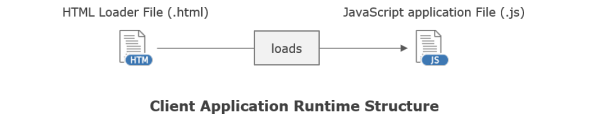
By default, all output files are emitted to path specified by the the output path project option. Please see the Modifying Project Options topic for more information on modifying the output path.
Use the following steps to build a project:
- The project source file is compiled.
- All source units referenced in the project source file are compiled. This includes both source units in the contains and uses clauses. In each source unit, all referenced source units are compiled, and this continues until all referenced source units are compiled.
- After all referenced source units are compiled, the application is emitted. For client applications, the compiler emits a single loader HTML file (.html) with the name specified by the output loader file name project option, and a single JavaScript file (.js) with the name specified by the output script file name project option. For server applications, the compiler emits a single server application file (.wba) with the name specified by the output application file name project option. All files are emitted to the output path specified by the output path project option. Please see the Modifying Project Options topic for more information on modifying the output path and output file names.
- Finally, any external files that have been included with the project are copied to the output path specified by the output path project option. Only external files that have changed since the last time the project was built are copied.
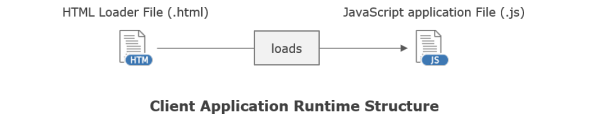
By default, all output files are emitted to path specified by the the output path project option. Please see the Modifying Project Options topic for more information on modifying the output path.
Use the following steps to build a project:
- Click on the Project tab on the main menu.
- Click on the Build Project button on the Project menu to build the current project. If there are any hints, warnings, or errors during compilation, they will appear in the Messages area at the bottom of the IDE. If any errors are present, the build will fail and the application output files will not be emitted.

You can also use the keyboard to build an application by holding down the Ctrl key and pressing the F9 key.
This web page was last updated on Tuesday, September 16, 2025 at 04:56 PM | Privacy Policy © 2025 Elevate Software, Inc. All Rights Reserved Questions or comments ? |
